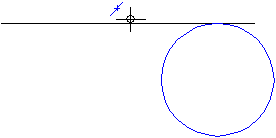
You are drawing a circle. You have already placed the center of the circle, and now you need to specify its radius. You do this by clicking an element - note how the snap tools behave differently depending on the type of point you click on the element.
Example 1:
In this example you click the midpoint of a line to define the radius of the circle. This is interpreted as identifying the element. The element forms the tangent for the circle.
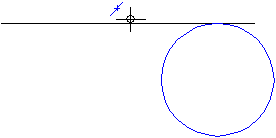
Example 2:
In this example, you click the point of intersection between two lines to define the radius of the circle. This is interpreted as identifying a point. The circle is marked by the point of intersection.
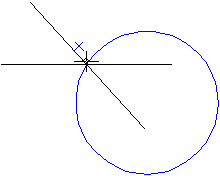
| (C) Allplan GmbH | Privacy policy |