This example shows how to create several circles with different radii.
Approach
The full circle is drawn.

Tip: By pressing the ESC key, you can create full circles even if ![]() Enter end angle based on delta angle,
Enter end angle based on delta angle, ![]() Enter end angle or
Enter end angle or ![]() Enter end angle based on arc length is selected in the input options. After having specified the radius, you can draw an arc by entering the start angle and end angle or a full circle by pressing ESC.
Enter end angle based on arc length is selected in the input options. After having specified the radius, you can draw an arc by entering the start angle and end angle or a full circle by pressing ESC.
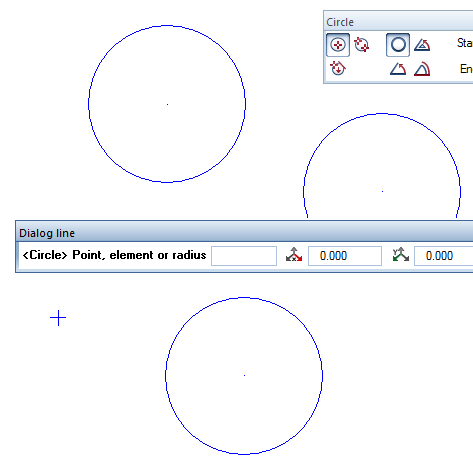
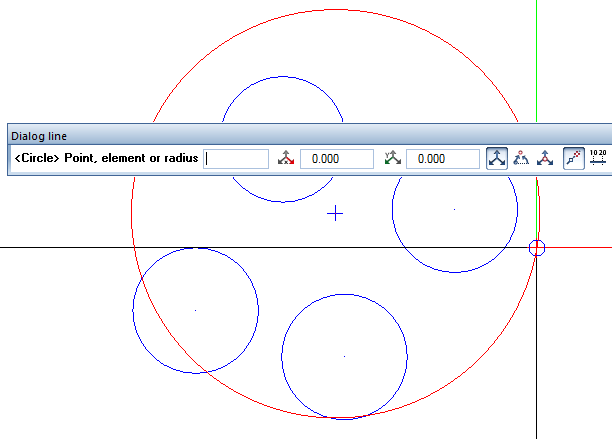
| (C) Allplan GmbH | Privacy policy |