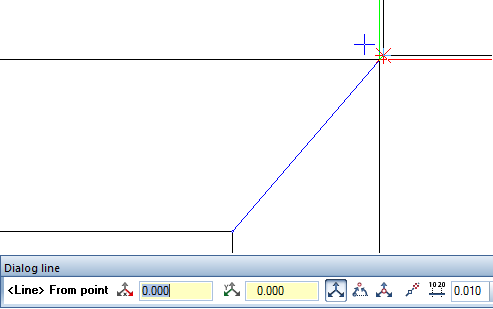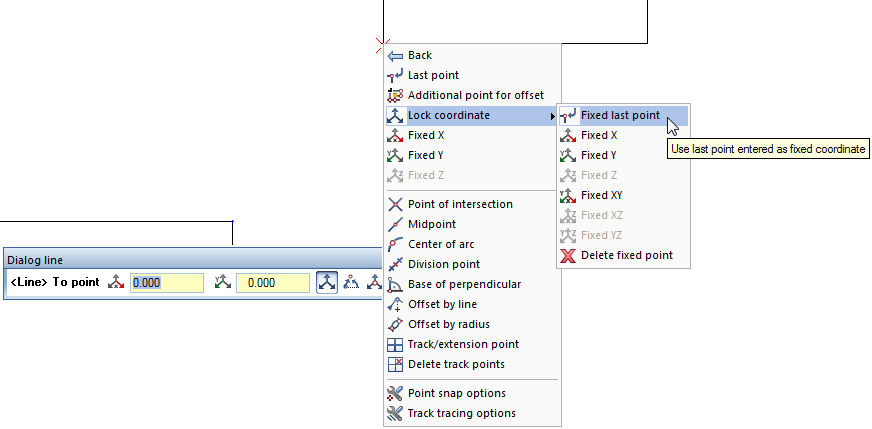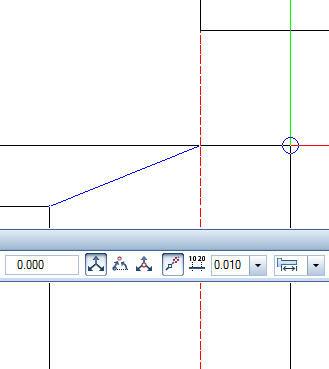Entering points, example 1
 Entering points, examples
Entering points, examples
This example shows how to draw a line so that it ends in direct alignment with a corner.
Approach
- Click
 Line and enter the start point.
Line and enter the start point. - Snap to the corner with which the line is to be aligned.
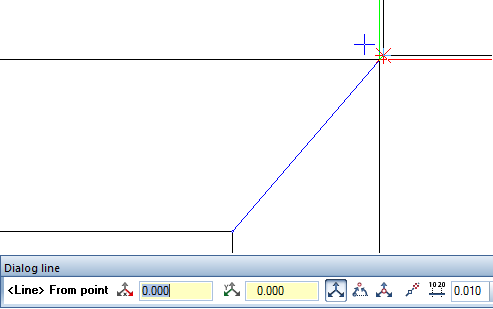
- Click in the workspace with the right mouse button and, on the shortcut menu, choose
 Lock coordinate -
Lock coordinate -  Fixed X.
Fixed X.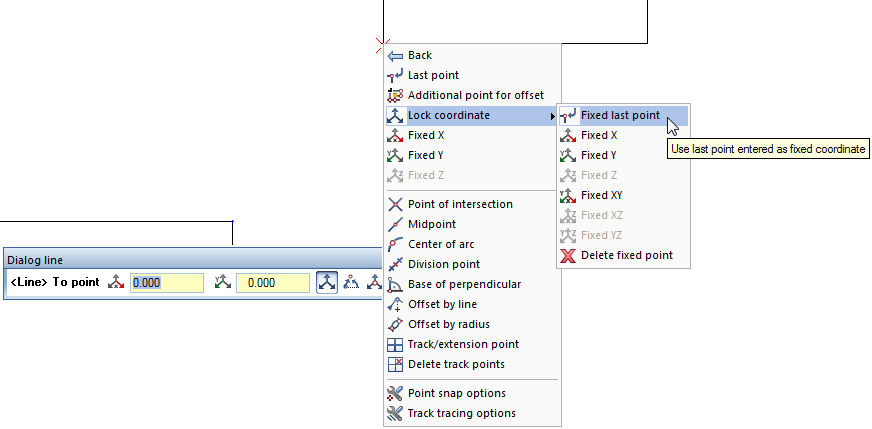
- The x coordinate snapped is locked; the end point of the line is somewhere on the dashed line:
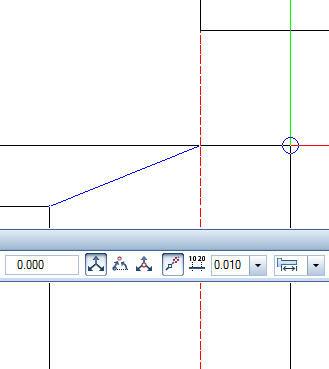
- Click to place the end point of the line.