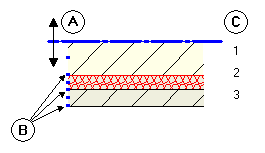Positioning the Component Axis
Wall/Upstand, parameters: overview
Components are entered along their component axis. The wall’s direction of extension depends on the position of the component axis, the direction in which the wall is entered and the position of the first construction layer in the wall. Click  Rotate on the Wall Context toolbar to change the wall's offset direction.
Rotate on the Wall Context toolbar to change the wall's offset direction.
You can position the component axis as follows:
- Centered in or on the sides of the entire component (wall as a whole)
- Centered in or on the sides of the each construction layer
- At a freely definable distance to a component edge (wall edge)
Small boxes in the preview indicate the positions you can select.
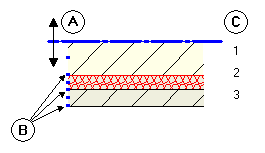
(A) Component axis
(B) Possible positions on the sides of/centered in the layer or entire component
(C) Number of construction layers
You can place the component axis in several ways:
- Intuitive
Use the mouse to move the axis: the cursor becomes a double arrow, and the component axis will snap to the positions marked by small black boxes. The values displayed on the left of the preview show the distance to the edges. - Centered in or on the sides of a construction layer or of the entire component
In the Position column, click the icon of the construction layer or of the entire component in which you want to position the axis and select a position. The values displayed on the left of the preview show the distance to the edges.
 Left edge of component or layer
Left edge of component or layer
 Right edge of component or layer
Right edge of component or layer
 Center of component or layer
Center of component or layer
 Custom (with Total wall only)
Custom (with Total wall only) - Custom position based on numerical value
Click one of the data entry boxes on the left of the preview area and enter any value defining the offset of the axis to the component edge. The program automatically calculates the value for the other side and displays the  Custom icon in the Total thickness area.
Custom icon in the Total thickness area.
![]() Rotate on the Wall Context toolbar to change the wall's offset direction.
Rotate on the Wall Context toolbar to change the wall's offset direction.